Purpose
Create personal blog with Hugo and hosting with github at Windows 10. For this purpose, you need knowledge of HTML, Markdown, and Hugo structure. If you knwo golang, css, js, that will be better. But you do not have to.
used tools
- install date : 03-31-2021
- hugo version : hugo v0.82.0
- git version : git version 2.31.1.windows.1
- windows : 10
- windows terminal: v1.7.572.0
- Chocolatey : v0.10.15
create blog
create static site
Go to any fodler that you want to and then run windows terminal.
folder-> right click-> windows terminal 실행
*for me, I use folder as D:\github
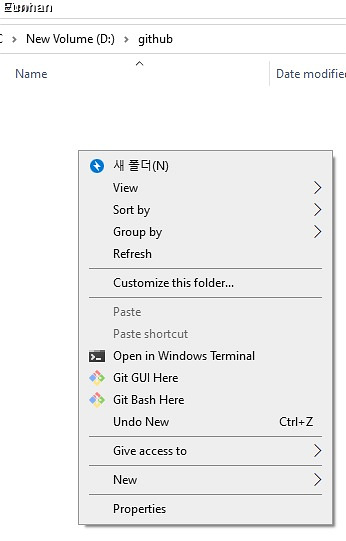
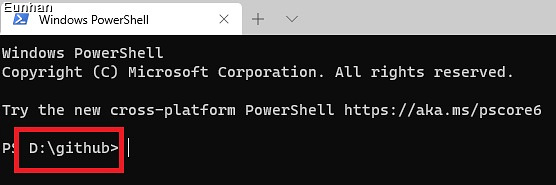
type blow to create folder and use with Hugo.
hugo new site myHugo
cd myHugo
myHugo is just folder name, you can change it.
Now, add git for the static site folder and set the theme that you want to use.
let’s find theme under the Hugo site.
cd myHugo
git init
git submodule add [git address] themes/[theme name]
example with blackburn
used hugo Theme: https://themes.gohugo.io/blackburn/ git address: https://github.com/yoshiharuyamashita/blackburn.git theme name: blackburn
cd myHugo
git init
git submodule add https://github.com/yoshiharuyamashita/blackburn.git themes/blackburn
edit config.toml
config.toml is the main file that has setting of your website. set config.toml as theme maker recommended
Additionally, you will need to add to more.
baseURL change baseURL = “https://example.com” to https://[gothub id].github.io/. For example,
baseURL = "https://eunhanlee.github.io/"for my case.theme set theme name what you used. I used theme, “blackburn” theme = “blackburn”
create new post
basically, it made by markdown file under the content folder.
hugo new posts/my-first-post.md
you can use above commend or you can create md file under the content.
example of content
all of posts will be stay under the content folder. However, addtional folder may needed depend on themes. The blackburn used folder post. Thus, my post path is “myHugo/content/post/” check my github content
pre-view of site
Hugo server -D
use the commend and check http://localhost:1313/
For exit, ctrl+c